Hyundai Ioniq (AE): Convenient features of your vehicle / Accessing Your Vehicle
Smart Key
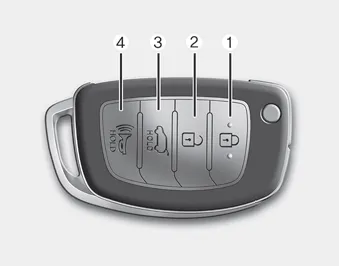
Your HYUNDAI uses a Smart Key, which you can use to lock or unlock a door (and liftgate) and even start the vehicle.
1. Door Lock
2. Door Unlock
3. Liftgate Unlock
4. Panic
Locking

To lock :
1. Close all doors, hood and liftgate.
2. Either press the door handle button or press the Door Lock button (1) on the smart key.
3. The hazard warning lights will blink and the chime will sound once.
4. Make sure the doors are locked by checking the position of the door lock button inside the vehicle.
Information
The door handle button will only operate when the smart key is within 28~40 inches (0.7~1 m) from the outside door handle.
Even though you press the outside door handle button, the doors will not lock and the chime will sound for three seconds if any of the following occur:
- The Smart Key is in the vehicle.
- The Engine Start/Stop button is in ACC or ON position.
- Any door except the liftgate is open.
WARNING
Do not leave the Smart Key in your vehicle with unsupervised children. Unattended children could press the Engine Start/ Stop button and may operate power windows or other controls, or even make the vehicle move, which could result in serious injury or death.
Unlocking

To unlock:
1. Carry the Smart Key.
2. Either press the driver's outside door handle button or press the Door Unlock button (2) on the smart key.
3. The driver's door will unlock. The hazard warning lights will blink two times.
If you press the driver's outside door handle button or Door Unlock button on the smart key again within four seconds, then all the doors will unlock.
Two press unlock setting:
Two press unlock setting can be changed according to owner's preference.
Select or deselect the 'Two Press Unlock' menu in the User Settings mode on the LCD display (User Settings âžž Door and select or deselect Two Press Unlock).
Information
- The door handle button will only operate when the smart key is within 28~40 inches (0.7~1 m) from the outside door handle and other people can also open the doors.
- If you press the front passenger's outside door handle, while carrying the Smart Key, all doors will unlock.
- After unlocking the doors, the doors will lock automatically after 30 seconds unless a door is opened.
- Either the driver or front passenger door can be opened with the door handle button when the smart key is within this range.
Liftgate unlocking
To unlock:
1. Carry the smart key.
2. Either press the liftgate handle button or press and hold the Liftgate Unlock button (3) on the smart key for more than one second.
3. The hazard warning lights will blink two times.
Information
- The liftgate handle button will only operate when the smart key is within 28 inches (0.7 m) from the liftgate handle.
- The Liftgate Unlock button (3) will only unlock the liftgate. It will not release the latch and open the liftgate automatically. If the Liftgate Unlock button is used, someone must still press the liftgate handle button to open the liftgate.
Panic button
Press and hold the Panic button (4) for more than one second. The horn sounds and hazard warning lights blink for about 30 seconds. To cancel the panic mode, press any button on the Smart Key.
Start-up
You can start the vehicle without inserting the key.
NOTICE
To prevent damaging the smart key:
- Keep the smart key away from any liquid or fire. Internal circuits may malfunction if the inside of the smart key gets damp (from liquids or moisture) or if it is heated. This can exclude the smart key from warranty coverage.
- Avoid dropping or throwing the smart key.
- Protect the smart key from extreme temperatures.
Mechanical key
If the Smart Key does not operate normally, you can lock or unlock the driver’s door by using the mechanical key.

Press and hold the release button (1) and remove the mechanical key (2). Insert the mechanical key into the key hole on the door.
To reinstall the mechanical key, put the key into the hole and push it until a click sound is heard.
Loss of a smart key
A maximum of two Smart Keys can be registered to a single vehicle. If you happen to lose your smart key, you should immediately take the vehicle and remaining keys to your authorized HYUNDAI dealer or tow the vehicle, if necessary.
Smart key precautions
The smart key may not work if any of the following occur:
- The smart key is close to a radio transmitter such as a radio station or an airport which can interfere with normal operation of the transmitter.
- The smart key is near a mobile two way radio system or a cellular phone.
- Another vehicle’s smart key is being operated close to your vehicle. If the smart key does not work correctly, open and close the door with the mechanical key. If you have a problem with the smart key, contact an authorized HYUNDAI dealer. If the smart key is in close proximity to your mobile phone, the signal could be blocked by your mobile phone’s normal operational signals. This is specifically relevant when the phone is active such as making and receiving calls, text messaging, and/or sending/receiving emails. Avoid placing the smart key and your mobile phone in the same location and always try to maintain an adequate distance between the two devices.
NOTICE
Keep the smart key away from electromagnetic materials that blocks electromagnetic waves to the key surface.
NOTICE
Always have the smart key with you when leaving the vehicle. If the smart key is left near the vehicle, the vehicle battery may be discharged.
Information
This device complies with Part 15 of the FCC rules.
Operation is subject to the following three conditions:
1. This device may not cause harmful interference, and
2. This device must accept any interference received, including interference that may cause undesired operation.
3. Changes or modifications not expressly approved by the party responsible for compliance could void the user's authority to operate the device.
Battery replacement
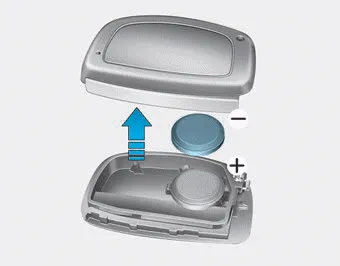
If the Smart Key is not working properly, try replacing the battery with a new one.
Battery Type: CR2032 To replace the battery:
1. Pry open the rear cover of the smart key.
2. Remove the old battery and insert the new battery.
3. Reinstall the rear cover of the smart key.
If you suspect your smart key might have sustained some damage, or you feel your smart key is not working correctly, contact an authorized HYUNDAI dealer.
Information
An inappropriately disposed battery can be harmful to the environment and human health. Dispose of the battery according to your local law(s) or regulation(s).
The immobilizer system helps protects your vehicle from theft. If an improperly coded key (or other device) is used, the engine's fuel system is disabled.
Other information:
Hyundai Ioniq (AE) 2017-2022 Service & Repair Manual: General safety information and caution
Safety PrecautionPrecautions To Take Before Servicing High Voltage System • Since hybrid vehicles contain a high voltage battery, if the high voltage system or vehicles are handled incorrectly, this might lead to a serious accidents like electric shock and electric leakage.
Hyundai Ioniq (AE) 2017-2022 Service & Repair Manual: Description and operation
DescriptionRear view monitor (RVM) will activate when the backup light is ON with the ignition switch ON and the shift lever in the R position.This system is a supplemental system that shows behind the vehicle through the AV monitor while backing-up. • This system is a supplementary function only.
Categories
- Manuals Home
- Hyundai Ioniq Owners Manual
- Hyundai Ioniq Service Manual
- Maintenance
- Hybrid Control System
- Normal Maintenance Schedule
- New on site
- Most important about car
